How to export manual NVS and Media error report from ZenduCam.
Introduction:
Procedure:
Login to ZenduMA.
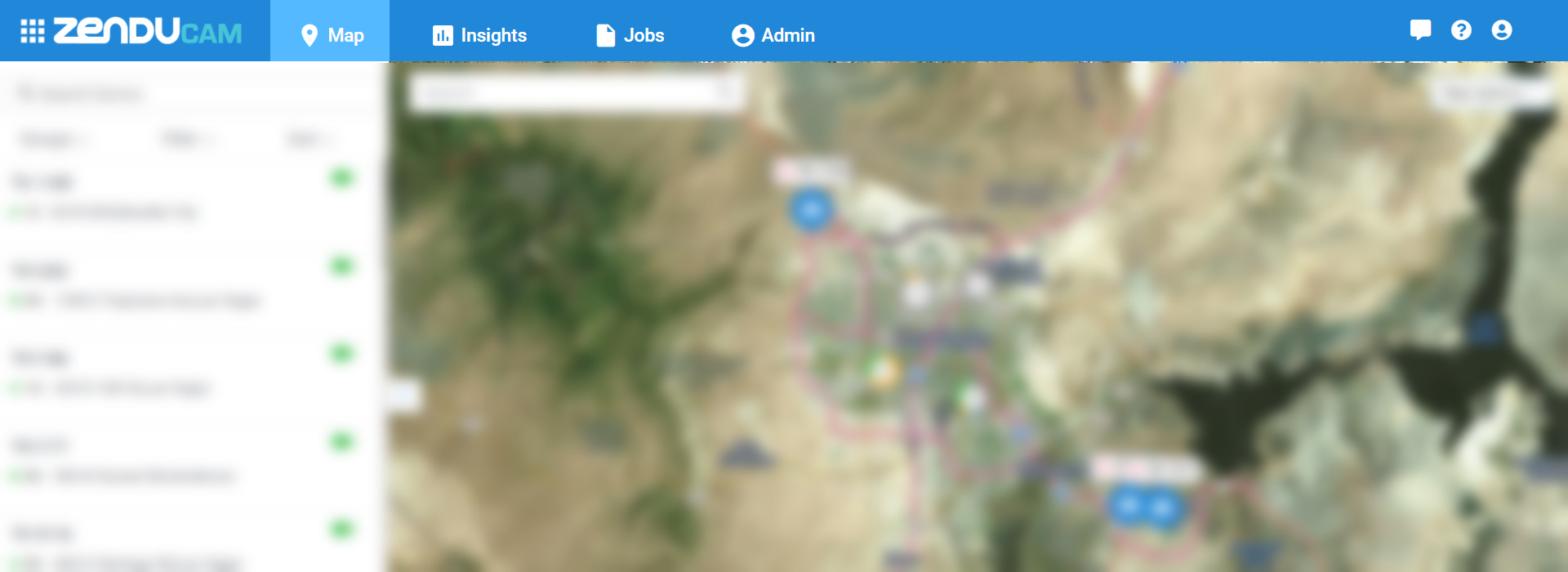
Click on the Admin tab.
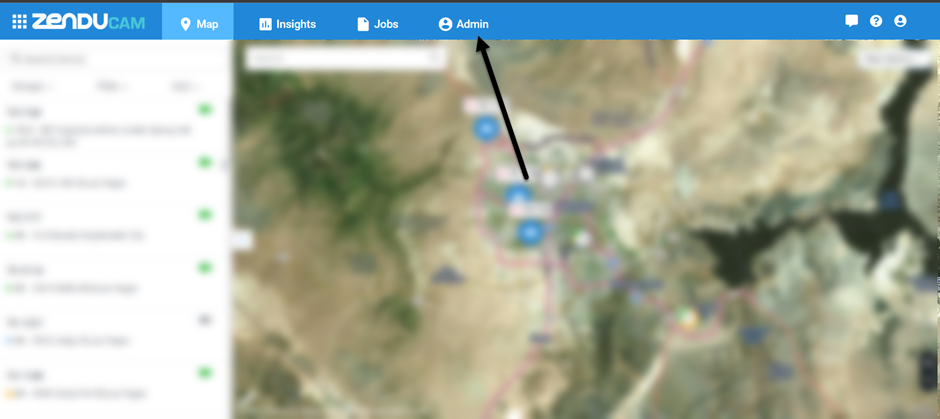
Click on Schedule report.
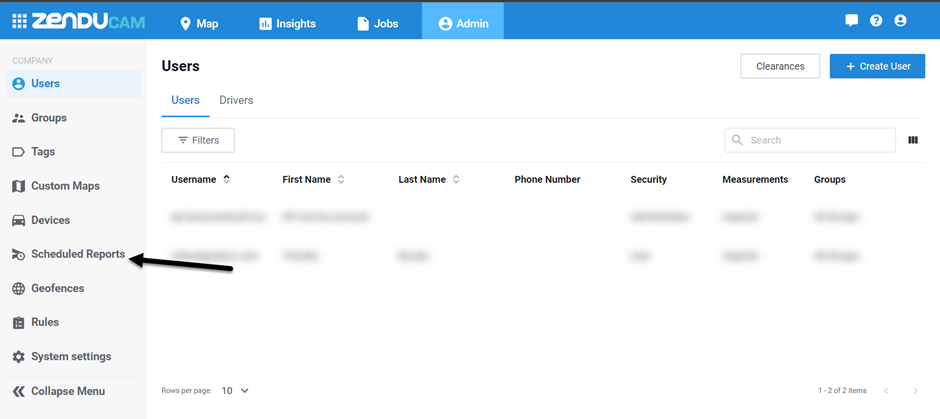
If there is no report created then click on Create report
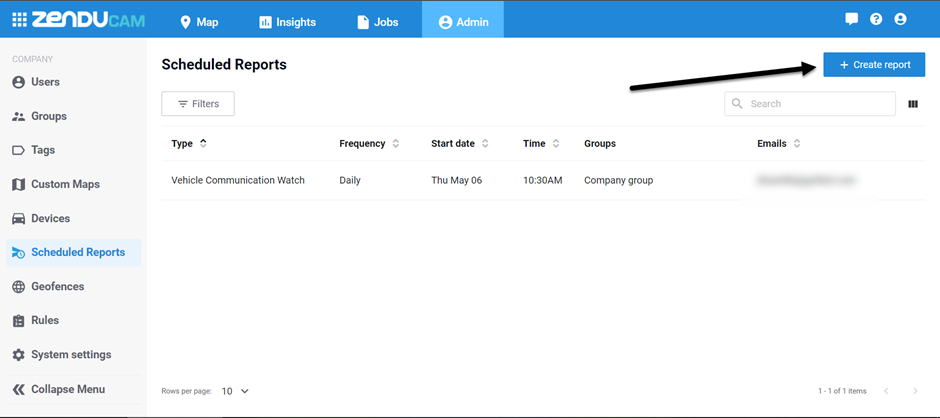
From the Report Type, drop-down menu select Error ( which will pull NVS and Media error for the company database ).
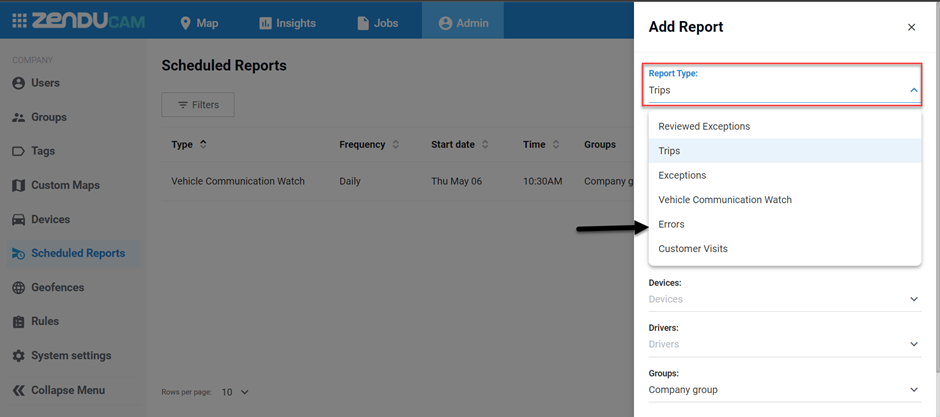
Here Frequency is how many times you need the report.
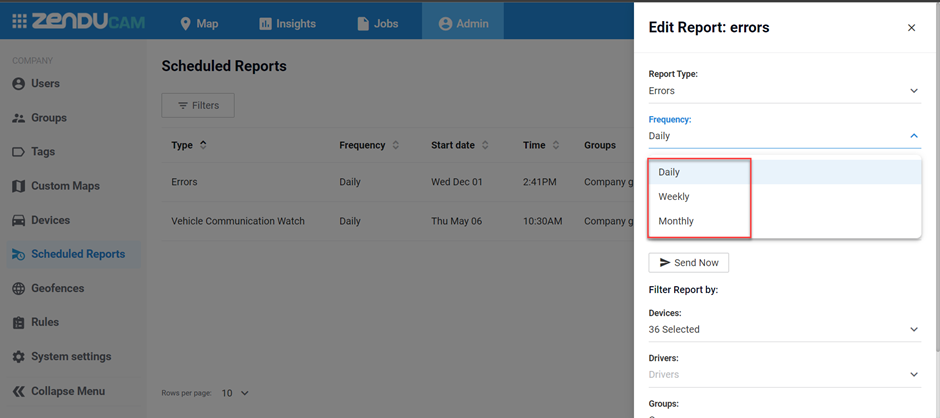
Select the start date ( from which date you want to pull the NVS and Media error ).
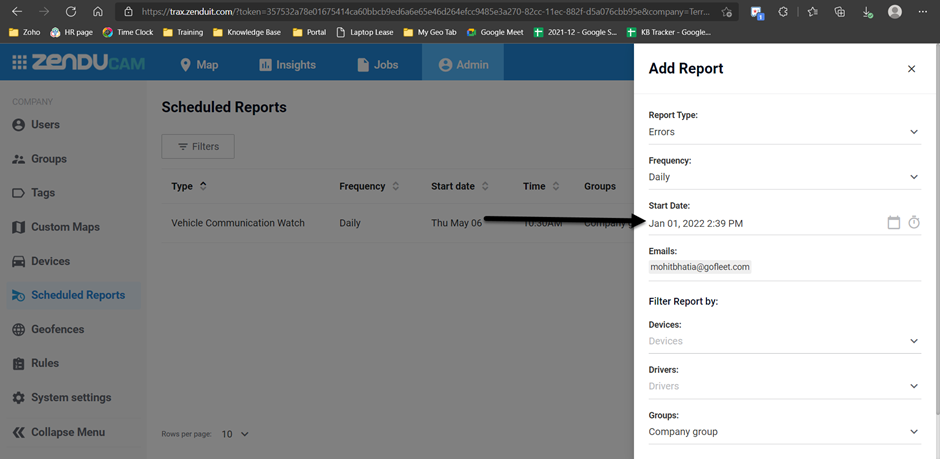
Type the email address on which you want to receive the report.
Here you can multiple email addresses also.
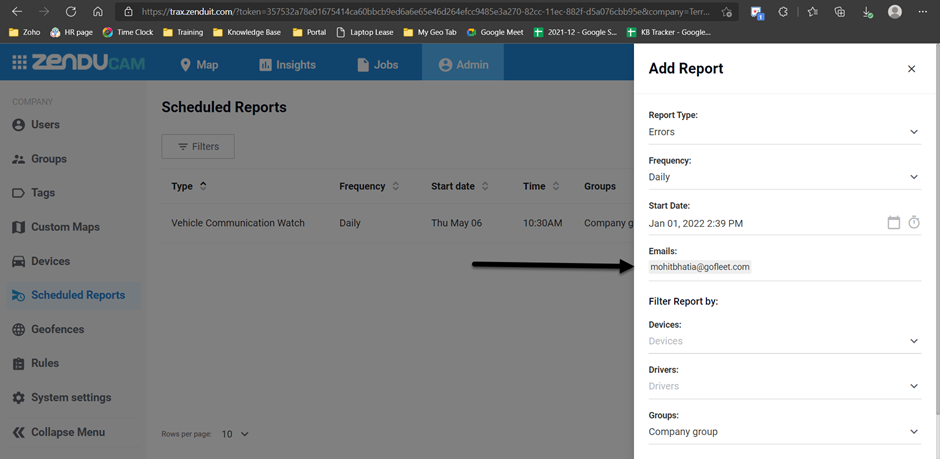
Once you click on devices click on Select all ( if you want to check the whole database )
If you want to check any specific vehicle then select that vehicle from the devices list.
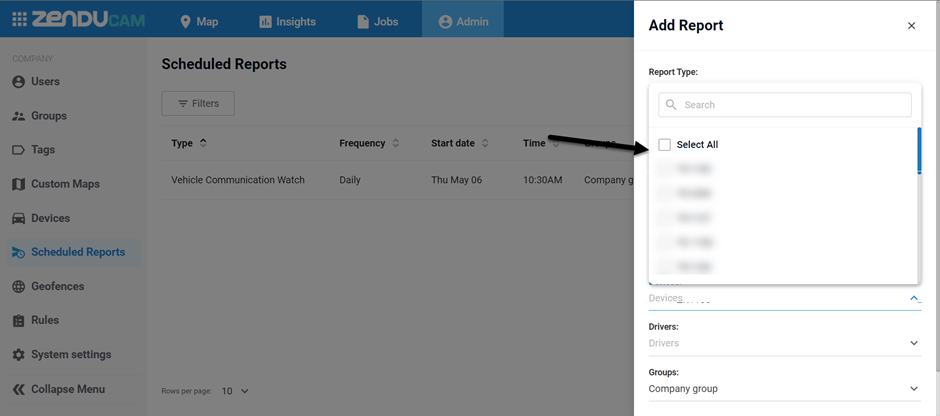
The Drivers and Group should be by default selected and then click on Save.
Once the report is created then you will see that report template under Admin schedule reports.
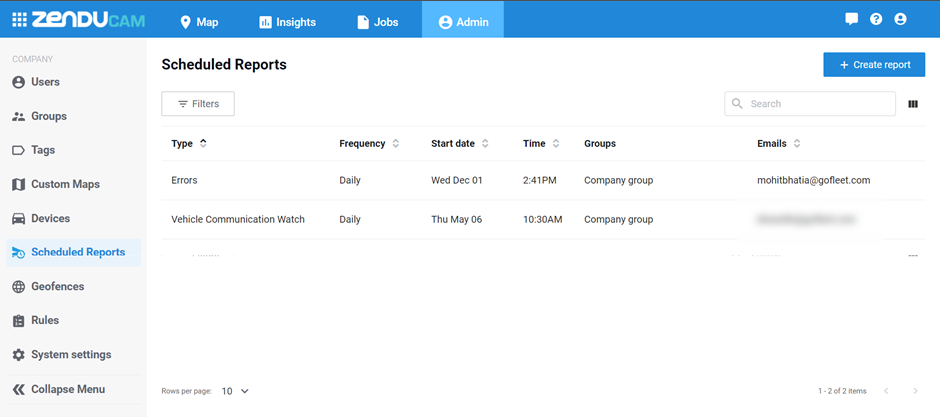
Now click on the report which you have created.
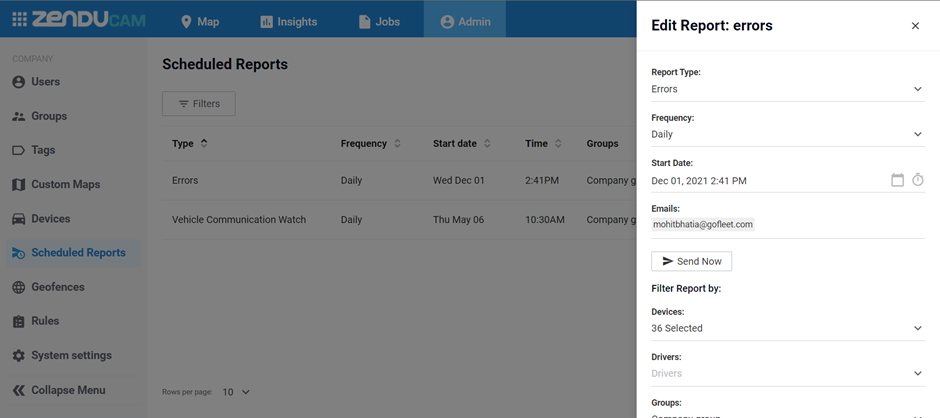
Click on send now.
You will receive the email with a detailed report in an excel sheet that will have all the errors for that particular database.
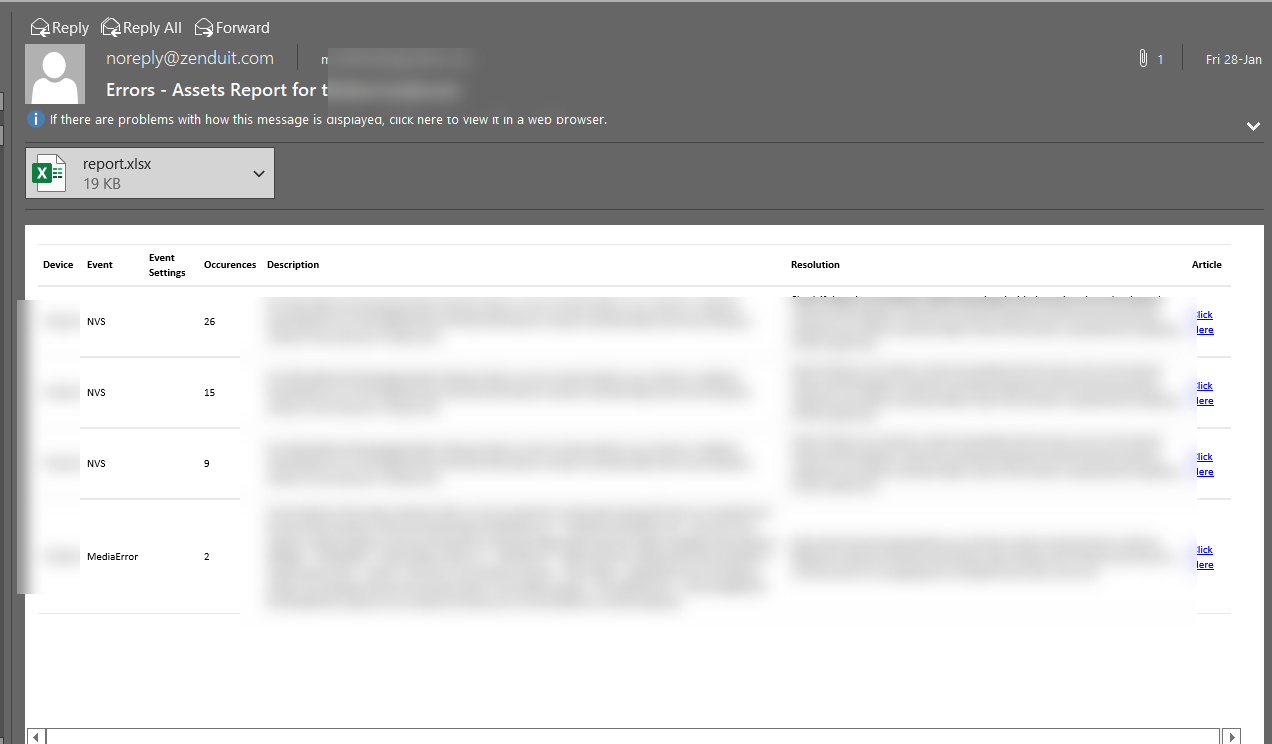
Related Articles
Filtering IFTA Report by state
If you want to Filter the IFTA Report by state, Please follow the below steps: Steps 1 . Download the Report Login into MyGeotab Go to Activity > IFTA Report Select Options if it has not already populated Select the date range and the vehicles to ...
Guide - ZenduCAM + Trax Operation Manual
See below, or click here , for our full ZenduCAM+GoTrax Operation Manual:
Setting up reports on ZenduCAM
This article explains how to set up reports on ZenduCAM, as well as the type of reports available. Steps To set up reports on ZenduCAM 1. Login to "ZenduCAM" 2. Click on "Admin" 3. Select "Scheduled reports" on the left-hand side ...
Zenducam Trax - Downloading device status report
This article explains how to download device status report Steps: Login to Zenducam Trax > Go to Insights Click Status to view the camera & telematics device status To download or print the report click on the options displayed on the right side ...
Create and Delete Custom Rules on Zenducam
Introduction The below information will assist you in creating and deleting the custom rules on Zenducam Follow the below steps to create a custom Rule on Zenducam : Log in to the Database Open Zenducam Tab Click on Admin Create Rule as shown in the ...